Commons:Sequencer
This page documents basic usage of the proposed Kaltura Sequencer. The Kaltura sequencer was supposed to be similar to other basic digital video editors, enabling users to build video sequences by combining and ordering media assets. The project unfortunately never took off and development was abandoned in the 2010s. As of 2022, the Sequence Namespace still exists, but sequences do not function any more.
Try out the Sequencer[edit]
If you visit the Cats Sequence page you can get a basic idea of how the sequencer looks and feels.
Examples of existing Sequences[edit]
- Examples of published sequences
- Sequence Namespace ( all sequences on commons )
Viewing Sequences[edit]
Sequences can be viewed the same way as other audio/video files on the site. Simply press play on an embedded sequence and it will begin playback. If you have opted into the beta, when you hit pause a link to the edit page will be displayed.
Embedding Sequences in Articles[edit]

To embed a sequence in an article visit the sequence page (e.g. Sequence:Cats), enable multimedia beta for that page, then select the sequence embed code on the right. Once you have copied that code, go to any article that you would like to insert the sequence into and paste the embed code into the wiki text.
Alternatively, if you're using the Add Media Wizard and you recently published the sequence, the sequence will show up in your recent uploads in the Add Media Wizard upload tab, for easy insert into an article.
Editing Sequences[edit]
The sequence editor is relatively experimental, but with your help we can make it a powerful tool for free collaborative audio video production. Its recommended you use the latest version of Firefox when editing sequences; the firefogg extension must be installed to publish your sequence.
Create a new Sequence[edit]
To start a sequence, first opt into the multimedia beta. You can opt into the beta by visiting your preferences and enabling mwEmbed gadget, or by visiting any Sequence Page and clicking on the Enable multimedia beta ( mwEmbed ) for all pages button.
Now you can start a sequence like you would any article, simply type in the title in Sequence:{Name of the sequence} in the address bar of your browser. Good candidates for sequences are pages with spoken text since they already have some descriptive audio about a given article recorded.
Adding Media[edit]

There are several ways to add media to your sequence. The easiest is to just search for it in the provided search interface at the top of the sequence interface. Once you find what you're looking for simply click on it to add it to the end of the sequence. Alternatively the clip into the sequence.
Add By URL[edit]
Often you may locate resources by other means, categories, media of the day, article asset references. To facilitate easily adding these assets into the sequencer it supports add-by-URL. To add an asset by URL simply copy its commons page URL and paste it into the search box. This will let you directly add an asset to the sequence.
Adding Template Screens[edit]
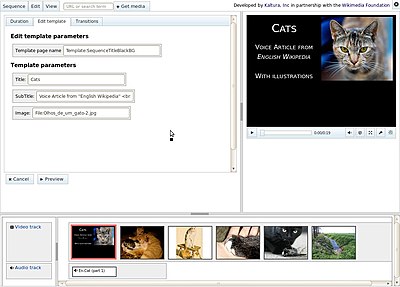
You can add a template to the sequence by copying its URL into the the add media input box. Templates can help present title screens and clip information in a consistent way. For example the template: Black background title template is used in the Sequence:Cats as a title screen.
Edit the sequence timeline[edit]
To edit the sequence timeline simply drag clips within the sequence. To edit a particular clip, click on the edit clip button. Once editing a clip you can set in and out points by dragging the sliders under the 'trim' tab. Different media types feature different editing features.
Edit Template Parameters[edit]
Once you add a template you can edits its parameters via the template parameters tab. Template values are parsed as wikitext and sent to the template.
Creating custom templates[edit]
To create custom templates, edit a template page and design a layout via percentage. Once you save your template you can open it up in the sequencer and make minor changes to see how the template is displayed in the player.
Publishing the sequence[edit]

Before the sequence can be viewed by visitors the sequence must be 'published'. Publishing the sequence advances the player frame by frame and uses Firefogg to encode and upload the resulting sequence. This enables resource intensive audio video seeks, transitions, effects, and pan zoom on large image assets to be flatten into a web stremable ogg video. The resulting ogg video can be embed into articles with sequencer embed code.
Tips and Tricks[edit]
- Publishing Sequences is very resource intensive. Use Firefox 4, because of some broken seeking features in Firefox 3.x, Firefox 4 is about about 3x as fast for sequence flattening. Its best to publish sequences in a separate firefox profile. This way your main browser will remain responsive and your sequence will be published faster. note: I will see about integrating something into the tool that enables users to add a request a sequence be reviewed / published category to the sequence.
- Save often Its best to save often in case the browser, or the sequencer become non-responsive. The sequencer issues many dom manipulations and video seek operations and the browser can become non-responsive to subsequent seek requests.
- Transclude Sequences If your sequences become very complex with dozens of video clips and images, it may be best to save the sequence publish it and then include that sub-sequence in another sequence as a single clip.
Note presently this is not very well supported in the software since it does not pull from the source sequence to avoid re-encoding when publishing, this will be fixed in a later release